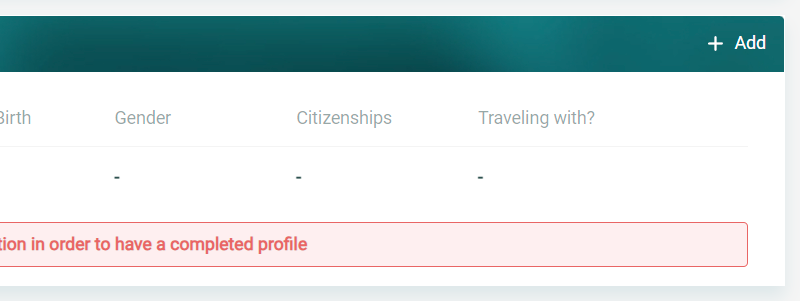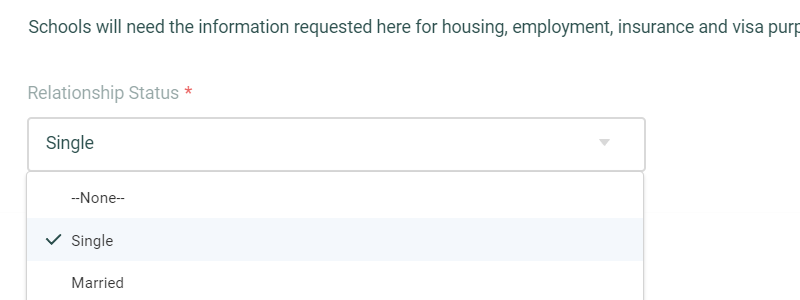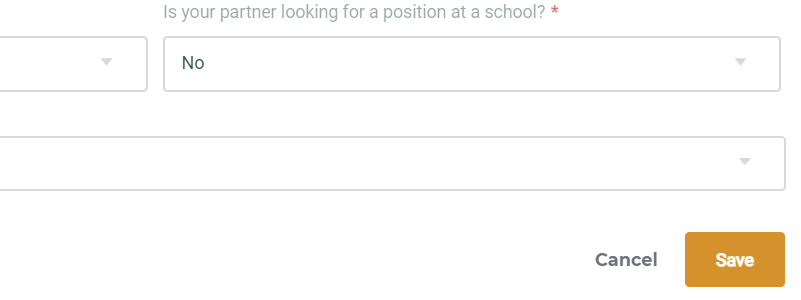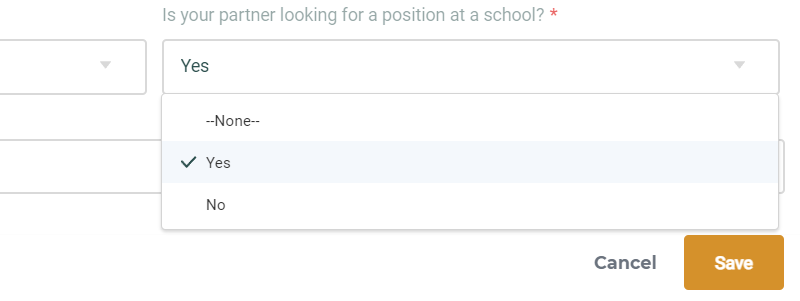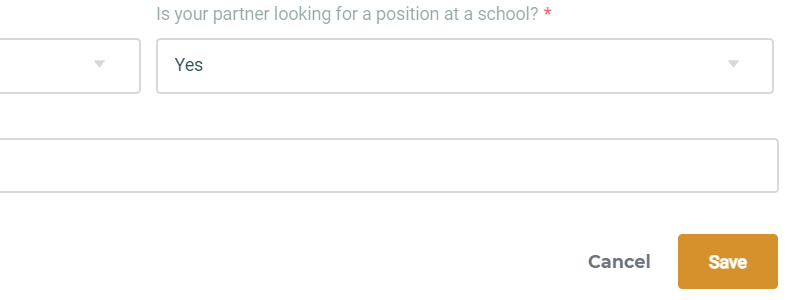Adding a Partner
Completing the Partner information is vital for completing your profile, as schools rely on this section to address visa and housing requirements. By providing accurate details about your partner status, you enable schools to effectively plan and accommodate your needs. This information is instrumental in facilitating the visa process and ensuring appropriate housing arrangements, making it an essential component of profile completion.
Completing the Partner Section
- Single
- Click “+Add” in the Partner section.
- Select “Single” and click the “Save” button.
- Your Partner section has been completed.
- Click “+Add” in the Partner section.
- Adding a Partner That’s Not Looking For a Position at the School
- Click “+Add” in the Partner section.
- Select your Partner status.
- Select “No” under “Is your partner looking for a position at a school?”
- Select a response for “Is your partner traveling with you?”
- Yes, they are traveling with you.
- Fill in the remaining required field about your partner.
- Click the “Save” button.
- Your Partner section has been completed.
- No, they are not traveling with you.
- Click the “Save” button.
- Your Partner section has been completed.
- Click the “Save” button.
- Yes, they are traveling with you.
- Your Partner section has been completed.
- Click “+Add” in the Partner section.
- Adding a Partner That’s Looking For a Position at the School
- Click “+Add” in the Partner section.
- Select your Partner status.
- Select “Yes” under “Is your partner looking for a position at a school?”
- If Your Partner has an ISS account.
- Fill in the remaining required field about your partner.
- It’s important that you utilize the email account for your partner associated with their ISS account.
- Click the “Save” button.
- An email invite will be sent to your partner’s email account. Once they’ve confirmed the partner request, it will update your linked partner status.
- Fill in the remaining required field about your partner.
- If Your Partner doesn’t have an ISS account.
- Fill in the remaining required field about your partner.
- Click the “Save” button.
- The system will identify that there is no email address currently associated with the email initially provided and will request that you enter an additional email address in “E-mail Address To Send Invite To”.
- An email invite will be sent to your partner’s email account. Once they’ve created an account and confirmed the partner request, it will update your linked partner status.
- Click “+Add” in the Partner section.