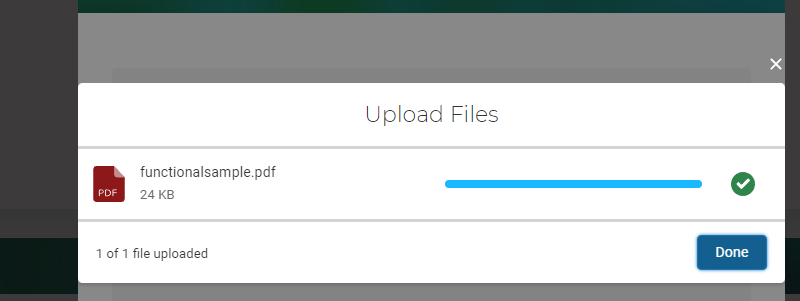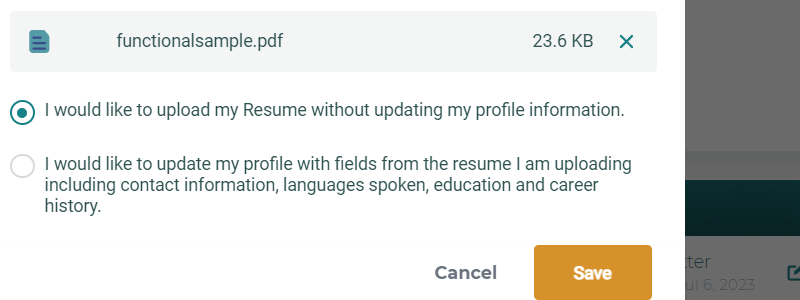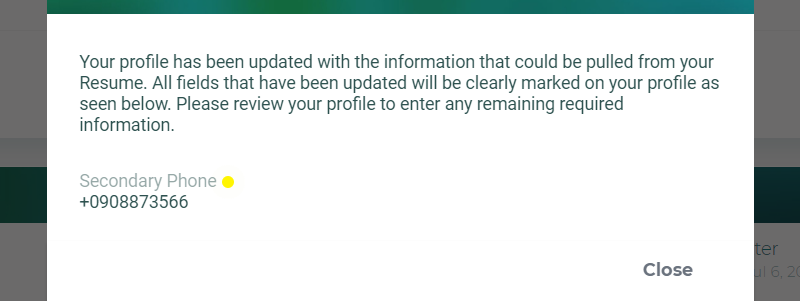Upload & Import Resume
By uploading your resume, schools gain the opportunity to review it for potential consideration in positions that align with your interests. Moreover, you have the option to import your resume, which automatically populates relevant fields in your profile, streamlining the profile completion process.
When uploading your resume, you have the option to upload a copy of your resume and make not changes to your profile, OR you can select to have specific profile fields auto-populated from the information on your resume. Below are the fields that will be auto-populated on your profile if you select that option.
- Title Field
- Primary Phone Field
- Date of Birth Field
- LinkedIn Link
- Current Address Fields
- Languages will be ADDED to the profile but will not be overwritten if they already exist
- Media Links will be Added to the profile but will not be overwritten if they already exist
- Education History will be ADDED to the profile but will not be overwritten if they already exist
- Career History will be ADDED to the profile but will not be overwritten if they already exist
How to Upload & Import Resume
- Click or drag and drop your Resume (.docx or .pdf are acceptable).
- Once uploaded click the “Done” button.
- Select “I would like to upload my Resume without updating my profile information.” if you would like to upload a copy of your Resume without updating any fields on your profile with the information.
- Click the “Save” button.
- Your Resume has now been updated on your profile.
- Click the “Save” button.
- Select “I would like to update my profile with fields from the resume I am uploading including contact information, languages spoken, education and career history.” if you would like the upload your resume AND see fields on your profile updated from your resume. See list of fields for update above.
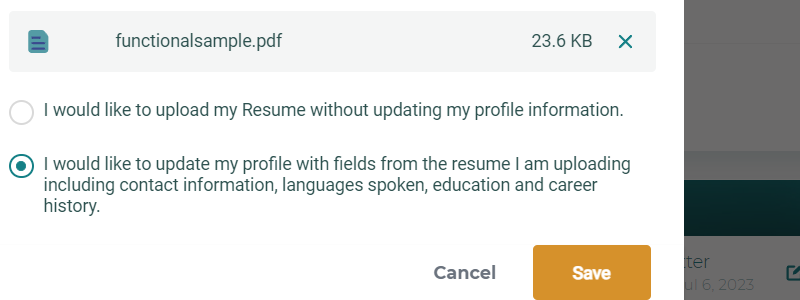
- Review the Pop-up to identify how your updated profile fields will display and click “Close”.
- Your Resume has now been updated and the fields updated as indicated on your profile.
- Review the Pop-up to identify how your updated profile fields will display and click “Close”.