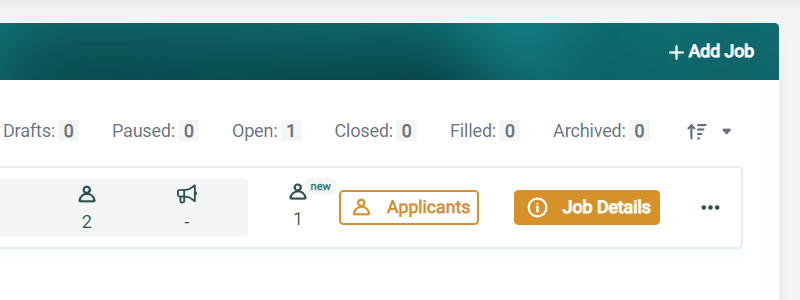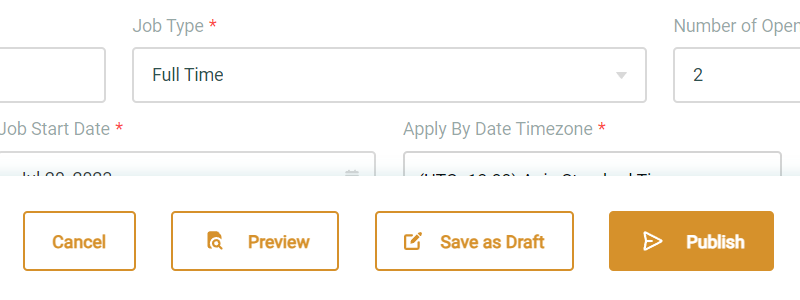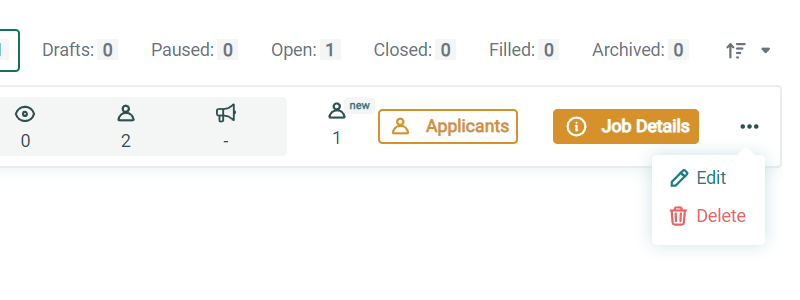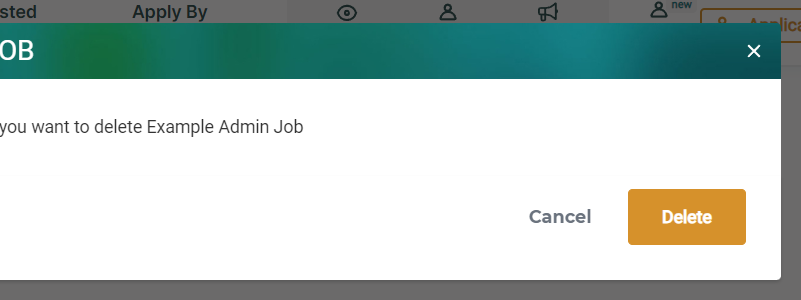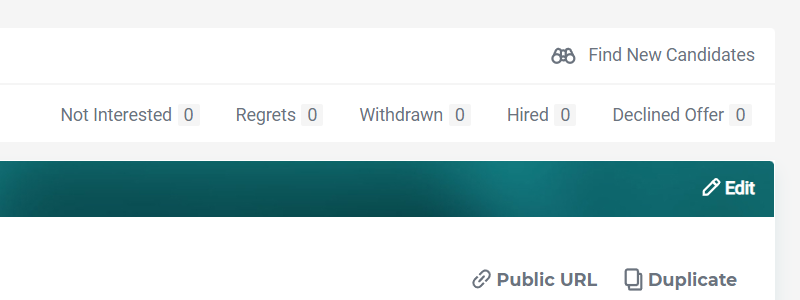Manage Jobs
Effectively handle and oversee the jobs within your school by utilizing the comprehensive job management features. With this functionality, you can easily view, edit, and manage all the jobs within your school. This includes the ability to add new job listings, make edits to existing listings, and efficiently manage the applications that have been submitted for each position.
Click on the ‘Jobs’ tab at the top of the screen to Add, View, and Edit jobs.
Editing a Job
- Select the 3 bullet icon next to the job you’d like to edit and select the “Edit” text icon.
- Make any modifications you’d like to the job.
- Select the “Publish” button if you’d like to publish the job.
- Select the “Save as Draft” button if you’d like to save it to publish later.
Deleting a Job
- Select the 3 bullet icon next to the job you’d like to edit and select the “Delete” text icon.
- Click the “Delete” button on the confirmation pop-up.
- The job has been deleted.
Find New Candidates for a Job
- Click on the “Job Details” button on the job you’d like to find candidates for.
- Click the “Find New Candidates” text link.
- The search candidates will now be filtered for candidates that match the job criteria.