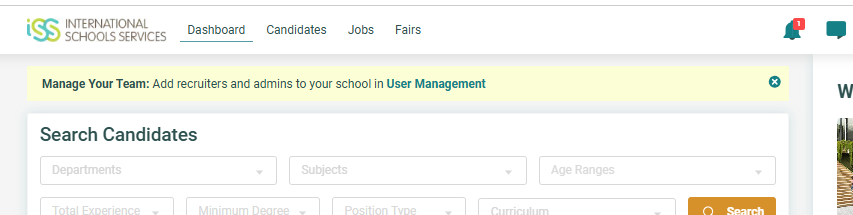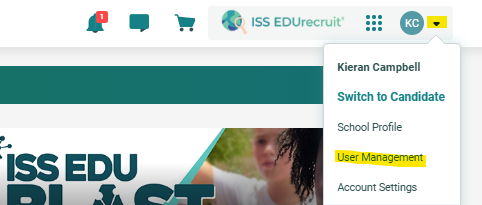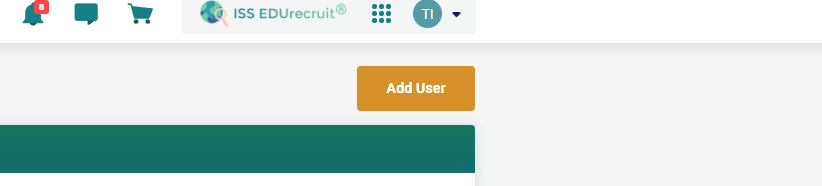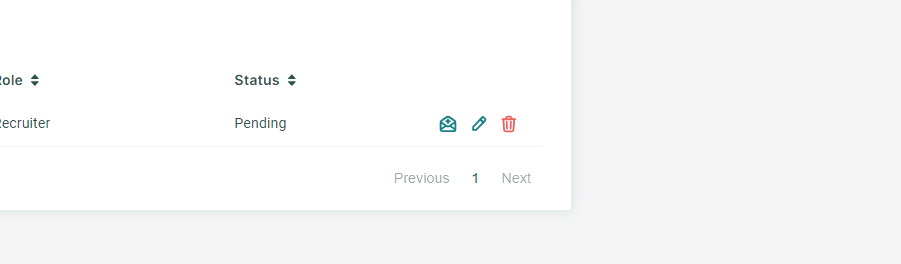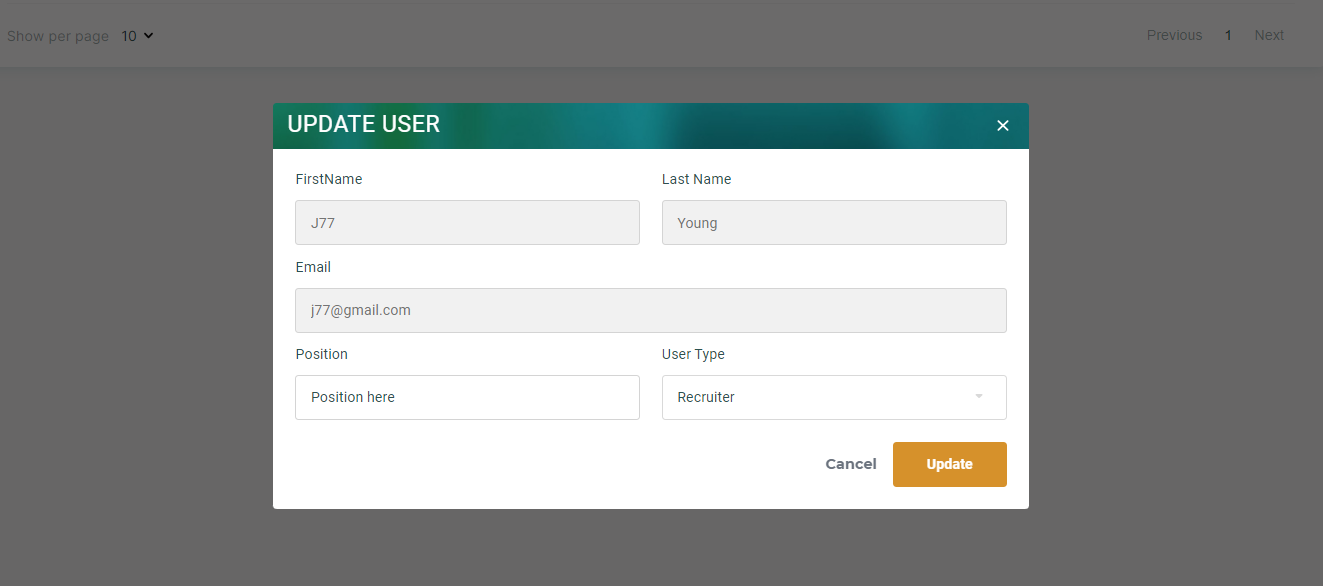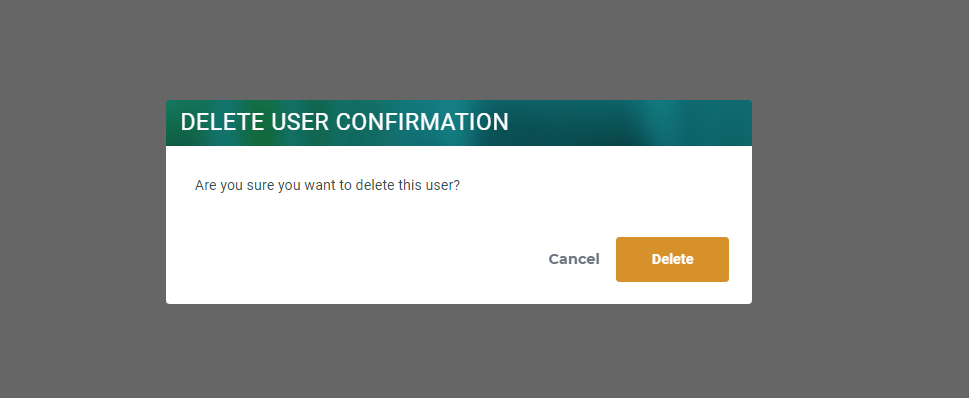User Management
Effectively manage recruiters and administrators within your school to enhance and optimize your recruiting efforts in filling open job positions. By actively managing these key roles, you can streamline the recruitment process, ensure efficient communication, and facilitate a seamless experience for both candidates and your recruiting team.
Navigate to the User Management section in two ways.
- Click on the “Manage Your Team” banner at the top of the dashboard OR
- Click on the dropdown in the top right and click “User Management”.
Add a School User
- Click the “Add User” button.
- Fill in the email address of the user you want to add.
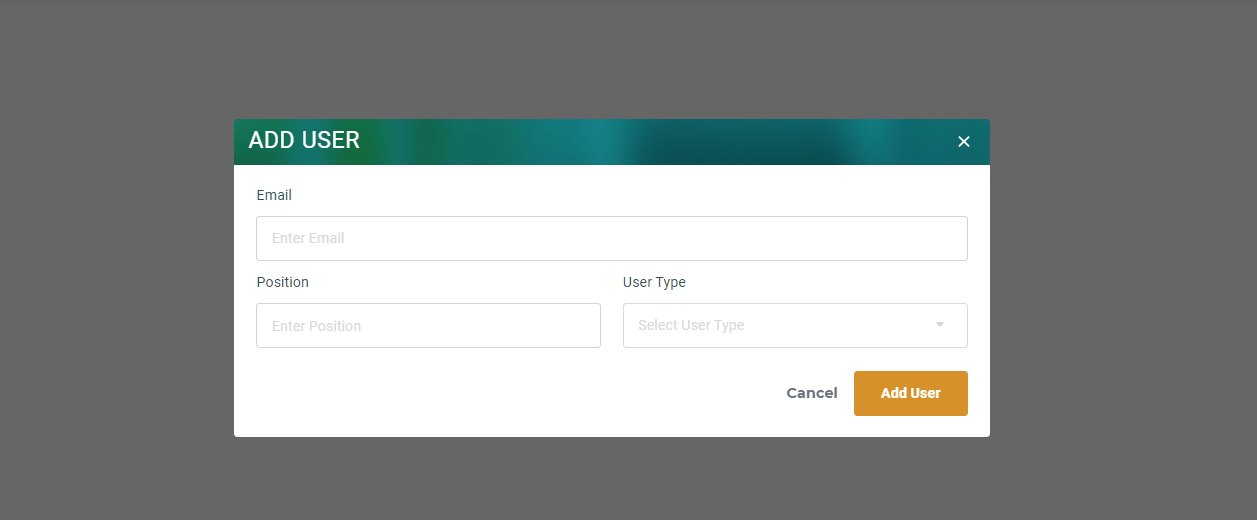
- If the User has a current ISS account, you will see no additional notifications.
- Fill in the remaining fields and click the “Add User” button.
- The user has been sent an email invitation to become a school user and when accepted will be granted the access you have selected for them.
- If the user does not have a current ISS account, you will see the following pop up.
- The system will prompt you to enter their first and last name and remaining fields before clicking the “Add User” button.
- The user has been sent an email invitation and upon creation of an ISS account and confirming the invitation they will be granted the access you have selected for them.
Accepting a User Invite
- The invited user will receive an email at the address they will use to login to the system.
- If the user has already created an account with this email address, follow the below instructions.
- Click the “log in” link in the email.
- Enter the login credentials and click “Sign In”
- A red number will be displayed on the bell icon in the top banner. Click the bell.
- Click the notification that says “You’ve Been Added as a School Recruiter/Admin for….”
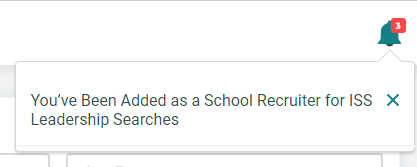
- On the following page click “Accept” to gain access to this school as a school recruiter/admin

- If the user does NOT have an account with this email address, follow the below instructions.
- Click the “log in” link in the email.
- Click “Create Account”
- Enter the requested information and click “Create Account” (use the email address the invitation was sent to)
- A red number will be displayed on the bell icon in the top banner. Click the bell.
- Click the notification that says “You’ve Been Added as a School Recruiter/Admin for….”
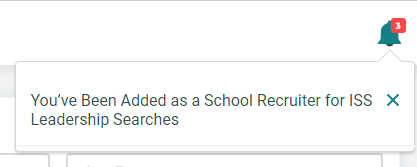
- On the following page click “Accept” to gain access to this school as a school recruiter/admin

Edit a School User
- Click the “Edit” icon link.
- Modify the position or user type and click on the “Update” button.
- The user account permissions have been updated.
Delete a School User
- Click the “Delete” icon link.
- Click on the “Delete” button on the pop-up confirmation.
- The user has been deleted and school permissions removed.