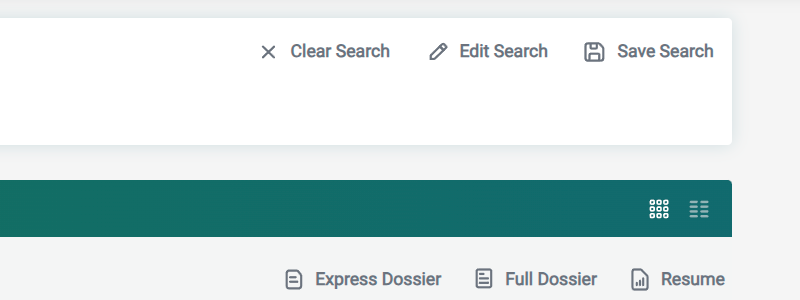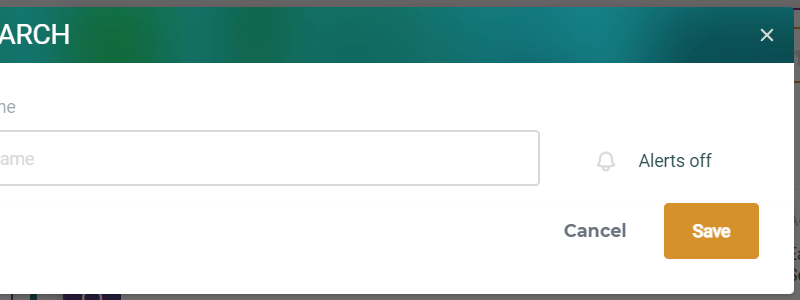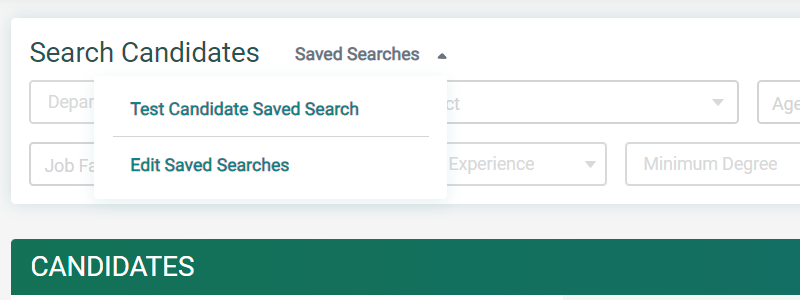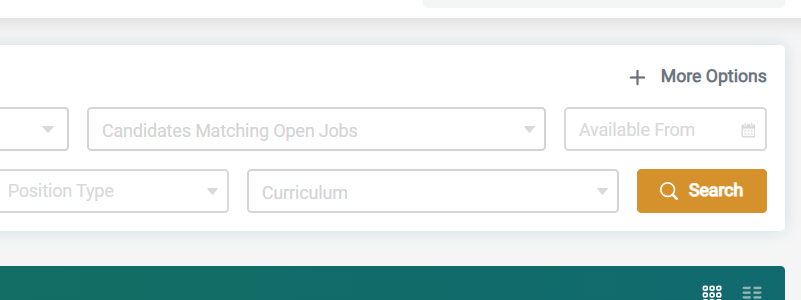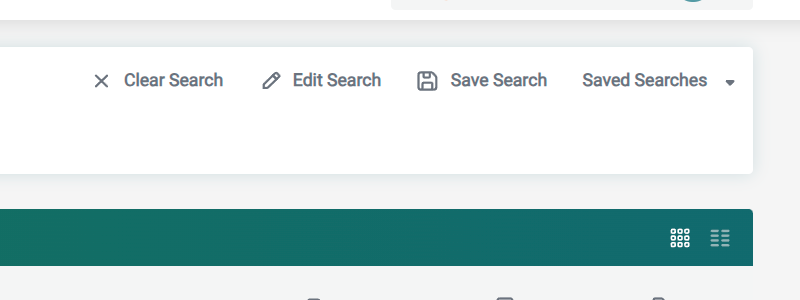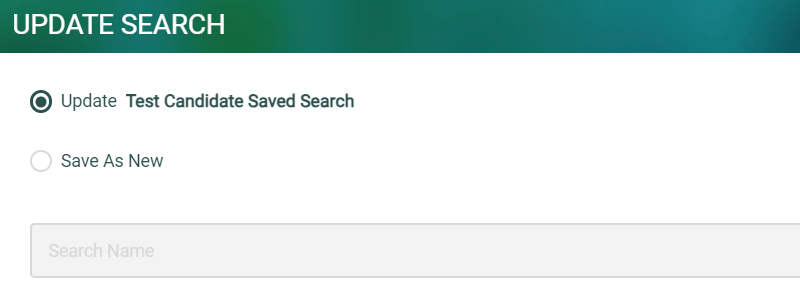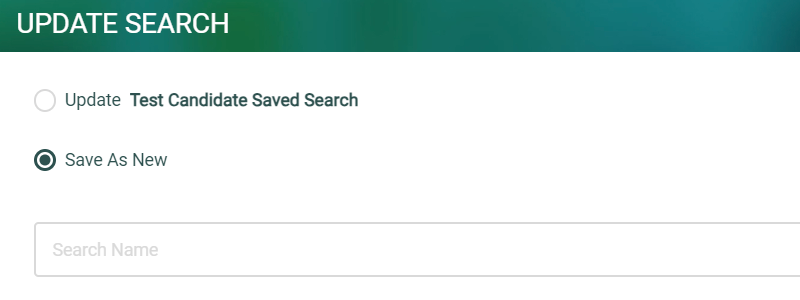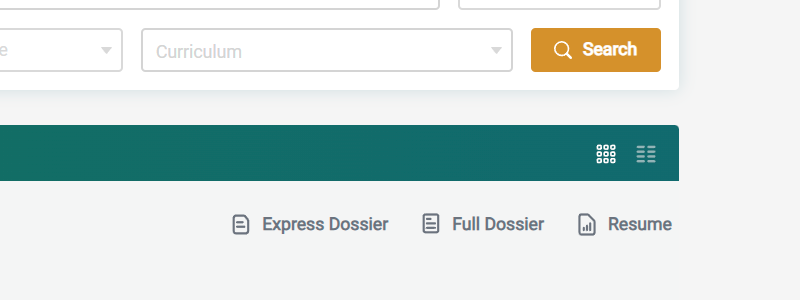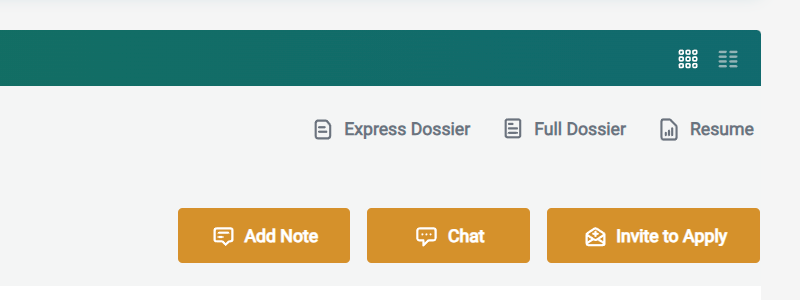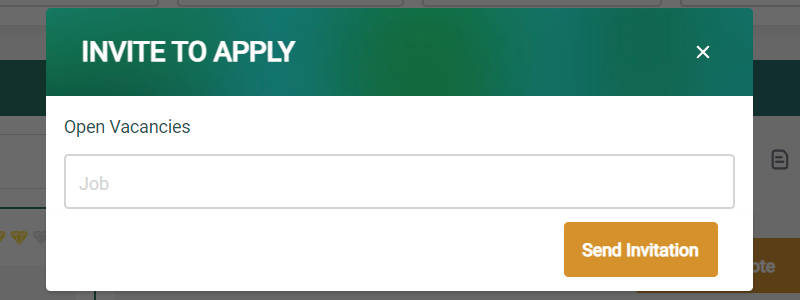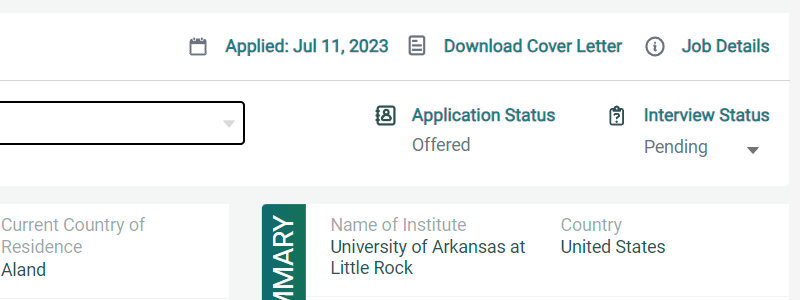Search Candidates
Empower your recruitment process with our cutting-edge candidate search feature and discover the ideal candidates who will contribute to your school’s success. Unlock the power of our comprehensive candidate search tool, granting you direct access to essential information for qualifying potential candidates for open positions at your school. With just a few clicks, you can dive into a treasure trove of valuable resources, including basic information, resume/CV references, and background details.
Searching For Candidates
- Select the criteria from the search form and click the “Search” button and review the search results.
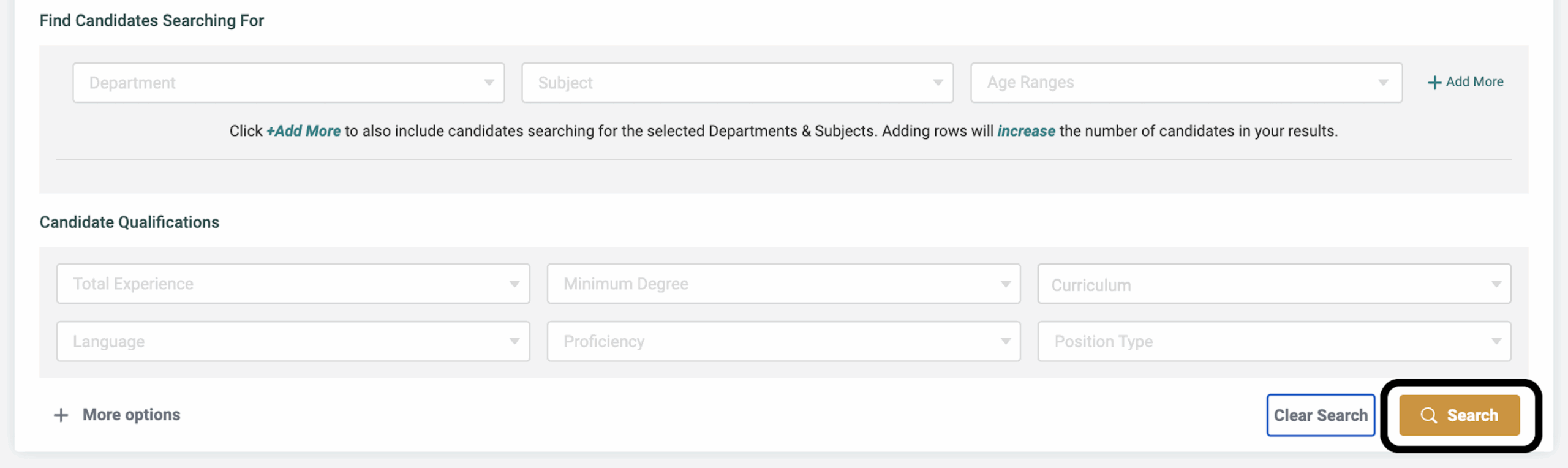
- Additional Search Options
- Search by Candidate Name
- You can enter a candidate’s name for a manual name search.
- Additional Search Options
Creating a Saved Search
- After completing a search click the “Save Search” link.
- Enter a name for the saved search.
- Turn on/off the alerts for the saved search by clicking the “Alerts on/off” icon and text link.
- Click the “Save” button.
Editing a Saved Search
- Select a previously saved search by clicking the “Saved Search” dropdown link and click “Edit Saved Searches”.
- Edit the search criteria and click the “Search” button.
- Click the “Save Search” text link.
- Select “Update” and click the “Save” button to update the saved search.
- Select “Save as New”, enter a search name, and click the “Save” button.
Accessing Grid View
- Click on the “Grid View” icon in the candidate bar.
Downloading Candidate Information
- You can download the Express Dossier, Full Dossier, and Resume by clicking on the text download links.
- You can also download individual references of a candidate by clicking on the “Referee Name”
Selecting Candidate Strength
- You can additionally qualify candidates by giving them a candidate strength by clicking on the “Candidate Strength Level”.
NOTE: This candidate rating is only visible to you as a recruiter. It is not shared across your school account with other admins or recruiters.
Add a Note
- Click the “Add Note” button.
- Enter the note content.
- Click the “Add Note” button.
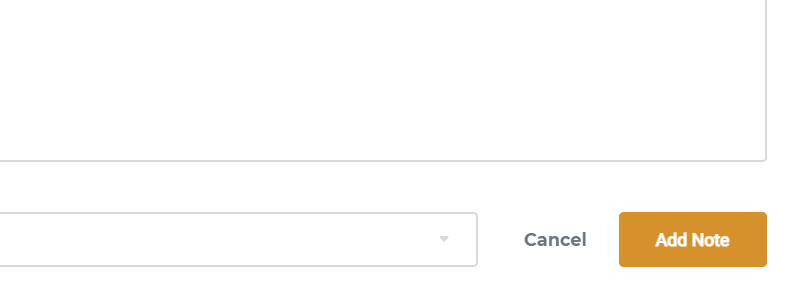
NOTE: Candidate notes ARE visible to the recruiter who entered the note AND all other recruiters or school admins associated to your school’s account.
Invite a Candidate To Apply
- Click on the “Invite to Apply” button.
- Select the open job you’d like to extend to the candidate from the dropdown.
- Click the “Send Invitation” button.
- The candidate has been sent an email and alert notification of the job invitation.
Job Applications
- Select the application the candidate submitted to see more detail about the application.
- Download the Cover Letter used to apply for the position by the “Download Cover Letter” text link.
- Change the “Application Status” by selecting options within the dropdown.
- Change the “Interview Status” by selecting the options within the dropdown.